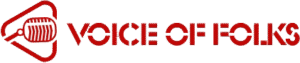In an age where our smartphones double as our primary cameras, managing photo storage is more important than ever. If you’re running out of space or simply want to back up your memories, knowing how to transfer photos from iPhone to computer is a must. Whether you’re using Windows or macOS, this guide will walk you through multiple methods to move your photos safely and efficiently.
Why Transfer Photos to Your Computer?

Transferring your photos to a computer has several benefits. Not only does it free up space on your iPhone, but it also ensures your pictures are backed up in case your device is lost or damaged. Moreover, editing and organizing photos on a bigger screen makes managing your digital life far more convenient.
How to Transfer Photos from iPhone to Computer: Simple Tricks

Method 1: Transfer Photos Using a USB Cable (Windows & Mac)
One of the simplest and most direct ways to transfer photos from iPhone to computer is by using a USB cable. Here’s how:
For Windows:
- Connect your iPhone to your computer or laptop using a lightning cable.
- Unlock your iPhone and tap “Trust This Computer” if prompted.
- On your PC, open File Explorer and find your iPhone under “Devices and drives.”
- Open the DCIM folder to view your photos and drag and drop them into a folder on your computer.
For Mac:
- Use a USB cable to connect your iPhone to your Mac.
- Open the Photos app on your Mac.
- Your iPhone should appear in the sidebar. Select it to view all the available photos.
- Click Import All or select specific photos and click Import Selected.
This method works well for bulk transfers and is one of the most reliable ways how to transfer photos from iPhone to computer.
Method 2: Use iCloud Photos
If you prefer a wireless solution, iCloud Photos is a great option. It automatically syncs your pictures across all your Apple devices, including your computer.
How to Set It Up:
- On your iPhone, go to Settings > Photos, and enable iCloud Photos.
- On your Mac, go to System Settings > Apple ID > iCloud > Photos, and turn it on.
- On Windows, download and install iCloud for Windows from Apple’s website.
- Sign in with your Apple ID and enable Photos in the iCloud settings.
Once iCloud Photos is enabled, all your pictures will automatically upload to the cloud. You can then access them from your computer through the Photos app (on Mac) or the iCloud Photos folder (on Windows). This method is especially useful for those wondering how to transfer photos from iPhone to computer without using cables.
Method 3: Transfer via AirDrop (Mac Only)
AirDrop is an effortless way to wirelessly transfer photos between Apple devices.
- On your Mac, ensure AirDrop is turned on via Finder.
- On your iPhone, open the Photos app and select the pictures you want to share.
- Tap the Share icon and choose your Mac from the list of AirDrop devices.
- Accept the transfer on your Mac, and the photos will be saved in your Downloads folder.
Though it’s not suitable for transferring large albums, it’s ideal for quick, on-the-go sharing.
Method 4: Use Third-Party Apps

Several third-party apps offer more control and features when figuring out how to transfer photos from iPhone to computer. Apps like Google Photos, Dropbox, or OneDrive can sync your photos over Wi-Fi and allow access from any device.
- Install the app on your iPhone and computer.
- Sign in with the same account on both.
- Upload the photos from your iPhone to the cloud.
- Download them to your computer when needed.
This method is best if you use multiple platforms or need cloud-based storage with extra features.
Final Thoughts
Learning how to transfer photos from iPhone to computer ensures your memories are safe, organized, and easily accessible. Whether you opt for a direct USB transfer, a cloud-based method like iCloud, or a third-party app, each approach has its own advantages. Evaluate your needs—speed, convenience, or long-term storage—and choose the method that works best for you.
No matter how you do it, the most important thing is consistency. Regularly backing up your photos saves you from the pain of accidental loss and gives you peace of mind. So next time your iPhone is full or you want to relive your favorite moments on a bigger screen, just remember how simple it can be to transfer photos from iPhone to computer.